Q2: April 2022
Click here to access the latest release notes
Please press control + shift + R to refresh your browser and see the latest changes.
Please see below the items included in release 64. Please read the release notes carefully and if you have any questions, please contact support in your region.
1. Facebook Pixel Update to include Transaction Value
We’ve updated our Facebook Pixel Tracking that now allows you to track the dollar value of the transactions for Facebook Advertising. Previously, a message would appear in your Facebook account that there is a Missing Purchase Value Parameter. We are now including the purchase value of the transaction back through the Facebook Pixel. You do not need to take any action to activate this function.
If you have not turned-on Facebook Pixel Tracking, this feature can be activated by selecting Marketing > Pixel Tracking > select ‘Yes’ to activate Facebook Pixel Tracking, enter your Facebook Pixel ID then select the action(s) you wish to track. Then save.
2. Apple Pay added for Securepay Payment Gateway on Online Checkout Page
Using the Securepay payment gateway (restricted to Australia & New Zealand), customers can now pay easily by clicking on the Buy with Apple Pay.
There are a number of steps required to activate this service – please refer to our guide below for further information.

3. Apple Wallet Customisation
You can now adjust your Apple Wallet design including adding colour, fonts etc via Marketing > Apple Wallet Customisation.

In the example below, the default colour has been changed from Orange to Pink.
The label of When, Where etc can be changed as can the actual output recognised as the font.
You can also add a logo, a separate image, hide your labels and even change the field order and label text i.e., Ticket to Item.
If you make an error, you can always reset to your default template. Please carefully read all rollover info tips against each area.

4. Door List Report allowing selection of multi events and modules
When generating a Doorlist/Questionnaire report, you now have the ability to allow multiple events and other modules to be generated at the same time. Previously, only one event and other module could be generated at a time. This was a highlight requested item and we appreciate your feedback. Questionnaires and ticket holder info will also generate for multi selections.
5. Downloading the Assigned Seating Map
You can now download the assigned seat map for an event directly from the Sales Page.
Simply go to Sales > Standard Sales > Once it is a reserved seating event, Click Sell Now.
‘Download Map’ will appear at the top right side of the screen (see below). Once you click this option, you will be able to download the seat map.
Note: This functionality is unavailable for any seat maps that have a background image. In our next release, this functionality will also be added to Manage Venues/Manage Holds where you’ll be able to download the seat map for a specific venue. Another key addition will be against session level hold templates so that you can print your active holds for a night if internet access is an issue.

6. Upsells added to Pre and Post event emails
We’ve added the ability for customers/patrons to add upsells directly from any Pre and Post Event Email Communications. We suggest you turn on this function for all your existing templates. If you create any new pre and post event templates, the upsells feature will be automatically turned on. We expect that this will increase sales for all clients.
Select > Email/Letter/SMS Template> Edit your selected template > Select the ‘Upsell’ Tab > Select the ‘Display Upsell On’ button > This will display any upsells, under the heading: Other People also Purchased the Below.
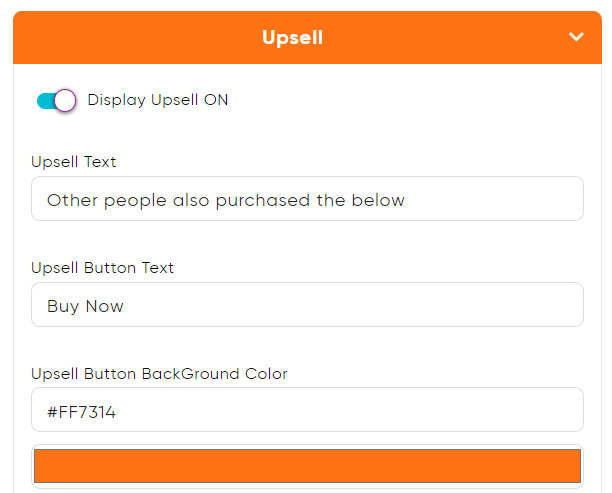

Your customers/patrons will now be able to purchase upsells separately. Once a customer/patron receives their pre-event email, they can select ‘buy now’ for the upsells available. Once purchased, a new order will be created in the system, and this is now linked to the original order so the connection is clear between the orders. As the original order was finalised, a new order was necessary to be created. If the order is exchanged, any linking between the initial order and new order will be broken. The door list report has also been updated to display the data as upsells as has the promoter reports.
7. Activating Abandoned Cart Email
We’ve added a new and exciting tool which will increase sales. As we know, some customers/patrons become very busy and forget to finalize their order. It’s estimated that 78% of carts are abandoned globally across all industries. Through TicketSearch, if a cart is abandoned, an email will be sent within 1 hour automatically to the customer/patron which will remind him/her to complete their order. You can also customize the abandoned cart email template to your preference. By default, the abandoned cart email is turned on.
How does this work? Cookie(s) is/are placed on the order process as long as the customer/patrons has entered their details or has previously purchased with us. TicketSearch will pull any details entered by the customer e.g., Name, Email address, Cart details. Once the customer/patron clicks ‘CHECKOUT NOW’, they will be redirected to the TicketSearch cart to finalise their order. If the ticket types are no longer available (i.e., during an on-sale, an appropriate message will be displayed.
The default abandoned cart email is listed below. You can adjust your template by heading to Marketing > Abandoned Cart Email.


8. Password length increased
The password length has been changed from a minimum of 8 to a max of 16 characters. Customers who already have passwords setup will not be affected and will be able to continue to login with their 8 password length. If a customer does reset their password, they will be required to increase the password length.
A reminder that customers are able to change add/edit a password when creating their account in the online sales flow either at the top right-hand corner of the Ticketsearch site, at the Finalise Order screen or via the Link Generator under Generated Links where you can copy the link and send to customers. Simply click on ‘Register now’ it will now request you to enter a password that is minimum charters 8 and a max of 16.


9. Description Seat Map Added to Platform Customisation
We’ve included a new feature which allows you to customize the description of the seat selection, by providing instructions on how customers/patrons can select their seats online. The description is turned on by default but you can edit this at any time by selecting Platform Customization > Online customization > select events from the drop down and click on the area you which to edit.
A test was conducted the content in yellow was adjusted. You can adjust the entire line.


There are 2 seat selection processes available through TicketSearch, Single Select or Multi Select. Single selection requires the customer to select each seat and select the ticket type as they select each seat. On the other hand, multi select is a fast process that involves selecting all seats THEN selecting the ticket type. You can adjust these settings via Settings > Event/Product Settings.
The previous text that applied to multi select was: Click on coloured seat circles from the map below then select ‘Click here to Search for Tickets’.
New multi select text- Click on coloured seat circles from the map below then click on ‘Click Here to Select Ticket Types’.
Previous single select text- Click on coloured seat circles from the map below then click ‘Add to Cart’ to continue to the next step.
New single select text – Click on coloured seat circles from the map below to select ticket types and then click ‘Add to Cart’.
10. Scheduled Reports new search option
A new search parameter has been added to scheduled reports. You can now search for scheduled reports by entering part of a report name or email address. This is particularly useful for those clients that have many scheduled reports and often do adjustments for 3rd parties such as promoters.

11. Reservation Terms and Conditions Word Count Increase
You can now enter up to 20,000 characters for your Reservation Terms & Conditions ensuring that your patrons/customers are well informed. You can adjust your Reservation Terms & Conditions via Settings > Event/Product Settings.

12. Subscriptions and Packages Option to remove Quantity Requirement
You now have the option to remove the ticket quantity validation at the start of the sales process for a subscription sale that involves at least 1 reserved seating event/activity. Customers/Patrons are able to directly select their seats on the seat map which will determine the subscription quantity. The following question has been added to step 2 of the subscription process.

The rollover tip states the following:
This option removes the quantity requirement against a subscription and allows the customer to select their seats on the seat map which determines the subscription quantity. The quantity must be equal across all items purchased. For example, if you have Adult and a Student subscription type, you’ll simply select the type then proceed to selecting the shows if a flex package or proceed to picking your seats.
**This function will require at least one event/activity with a seat map as part of any packages. Failure to do so will stop any sales from being processed.
In the sales flow, the original option displayed as follows:

And has been replaced with the below:

Summary:
• The quantity must be equal across all items purchased. For example, if you have an adult and student subscription type, you’ll simply select the type then proceed to selecting the shows if a flex package or proceed to picking your seats.
• This function will require at least one event/activity with a seat map as part of any package. Failure to do so will stop sales from being purchased
• This function will fail for General Admission events/activities. You must have at least one seat map.
13. Log In/ Register Flow Customisation enhancement
Updates to Log in Description
We’ve updated the Log in Description Line (two lines available), allowing you to add/edit the description displayed explaining the login process on the Homepage login, Log In/ Register Checkout Page, and the Login option via the Direct Link available in the Link Generator. We recommend you keep descriptions brief particularly taking into high usage via mobile sales.
To customise this area, head to Settings > Platform Customisation. The options available are listed below.

Simply click on the options i.e., ‘Homepage login Description Line 1’ and in the right panel displayed, apply any of the functions such as adding/changing the text, colour and font size.

Example display:


You are also able to add/edit a description explaining the login process on the Customer Registration page via the Direct Link, found under Settings > Link Generator. In addition, you can also add/edit the Reset Password Description used for the Set/Reset Password option, explaining the process.
14. Preventing Autofill Error on Template Emails
System Updates to Prevent Override Error
We’ve improved the performance of the Emails/Letters/ SMS Template Function, by rectifying the system in some browser instances overriding/replacing the subject field when entering your email address in ‘Send Test Email’ Box.
15. Company Name Spelled Incorrectly
Special Character Enhancements
We’ve enhanced the Emails/Letters/ SMS Template Function to allow for the addition of special character (‘) in the ‘From Name’ section of the Email Template.

16. Text Change Donations/Fundraising Confirmation Page
We’ve modified the donation confirmation message and email, which states the action(s) taken by the customer/patron. Instead of using the word purchase, we’ve updated this to ‘donated’.

Email confirmation:

• Scenario 2… Purchased events, merchandise and donations

17. Update Billing Address During Transaction Deletes Mailing Address
It’s more convenient for you to update your customer/patron’s mailing address if it is different from their billing address. After entering the customer/patron’s mailing address, simply select “No” to indicate that the mailing address is not the same, then enter your mailing address manually and click submit or save. Both addresses will be saved to the customer/patron’s profile. Previously, the system was duplicating the billing address into the mailing address.

18. TicketPriceTicketFee Tag Update
We updated the tag TicketPriceTicketFee combines both the ticket price and the ticket fee to reflect only the total amount which will be reflected on the ticket layout. To use/modify this function by selecting Events> Tools & Templates> Ticket Layout. After selecting the specific layout, click on the edit button, then select save & next to edit the template. Either adjust an existing tag or click the ‘Select Tag’ which will display the below panel then select the tag.
19. New Alert for Allocated Seating Events where at least one hold template hasn’t been assigned.
If you create an event without assigning at least one hold template on step 3 of the event build, once you attempt to go to the next step you will now view the below pop-up warning.
This is a reminder that when you proceed to step 4 of the event build, TicketSearch will create session level (date/time) hold templates to allow you to adjust your holds for any single date/time. For example, a promoter may want 5 seats held on one date and 10 on another, it’s important to have that flexibility while having hold templates in place that save you time initially in an event build.
20. IPay88 gateway product description showing name of item(s) purchased.
When customer receive a confirmation email from the IPay88 payment gateway service (Indonesia/Malaysia), the product description now shows the name of item(s) purchased such as Chocolate. This will provide more clarity to the end user.
21. Order Reference update under Customers & Transactions
When an operator clicks on customers and transactions > transactions tab and clicks on the show more button to view more transactions than the default displayed, there was a bug reported that if you clicked on any refunded order to redirect to that order, at that time user were reporting an error that data was missing. This has been rectified.
22. Added help tip under Link Generator page
We’ve added the following help under the Link Generator Menu (Under Settings).
23. Payoo (Vietnam Gateway) Text Change
The minimum amount has been changed to 10000.00 local currency via Settings > Organisation Settings > Finance Setup page to ensure that the initial test transaction for activation of the Payoo gateway can be successfully processed.
24. When clicking enter on checkout page while selection customer is redirecting to event detail page for events
Previously when you reach the finalise order screen after selecting a reserved seating event, when clicking to enter a customer on the checkout page, you were being redirected to the event details page meaning you would then need to click the shopping cart to start again. This bug has been corrected and now when you get to this step it will accept the details and you can proceed without the kick back.
25. New batch job which will update customer statistics voucher amount. This batch job will remove expired voucher amount
Previously when viewing a customer/patrons Voucher credit total on their patron statistics dashboard, the system would also include vouchers that had expired. This bug has been corrected.
26. Stripe Payment Gateway has been enabled for Malaysia
The stripe payment gateway has been enabled for those clients in Malaysia to use the service to transact. The minimum transaction value is RM2 to process a test transaction.
27. Update to reserved seating text
When there are not enough seats available using choose seats for me, the system message has been updated:
FROM:
There is not enough quantity of seats available to search.
TO:
“Oops, we haven’t been able to find enough available seats. Please adjust your quantity and try again.”
28. Batch Print Improvement
You may have noticed that the speed of batch printing has been improved across the various steps. We’ll be continuing to optimise this area to provide the fastest experience.
29. Marketing Tag Text Change
We’ve updated the text on the Marketing Tags page to clearly outline the important information outlined below for a a Marketing Tag build.
***Tip: The tags trigger is using the function of “AND” when more than one trigger is selected i.e. If you select Sales Channels “Internet” and then also by minimum spend, the system will allocate the tag to a customer based on the customer purchasing on the internet and also spending the minimum amount. To set “OR” triggers, please click on “Set Advanced Triggers”.
30. Exchanging Memberships update
A bug was corrected that caused exchanges not to work where an acknowledgment name or anonymous was selected as part of the build. Various clients are using the membership program for donation running campaigns that involve renewals.
31. Fast Sales Update
When selecting payment method quickly before the balance owing was loaded, the system in some instances was terminated sales. This issue has been corrected.
32. Refund to a Hold
We have introduced a new feature with the ability to refund to a hold type. This gives you the functionality to assign all tickets/seats in your refund transaction to a hold type, so the tickets/seats will not be available to purchase online and will be marked as a hold type for back-office sales. This will not assign any merchandise/memberships, etc. into any hold type as these items do not have the ability to add holds. For example, you may have sold special access seats to a promoter. If these seats needs to be refunded back, if you require the seats to not be publicly available, you can simply select the refund the seats to the hold type ‘Promoter’.
Simply process your refund in the usual way, and when you get to the final confirmation panel on the bottom left (as below), you will have the option to select a hold type to assign the refunded tickets/seats. Please remember there will be no default hold type assigned and if you do not select a hold type, the tickets/seats will not be assigned to a hold.

